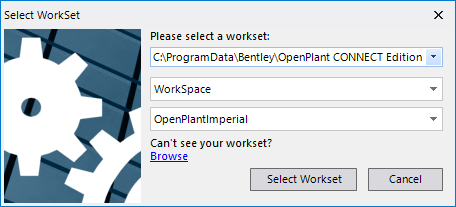Select WorkSet Dialog
This dialog displays when you first launch the OpenPlant Orthographics Manager. It lets you select a WorkSet for the current session.
This dialog lets you browse to and select existing WorkSpaces/WorkSets. The Orthographics Manager uses a common Configuration which is shared by all OpenPlant products and stored in the following location:
C:\ProgramData\Bentley\OpenPlant CONNECT Edition\Configuration\
Within the default Configuration are sample WorkSpaces and
WorkSets. You can use the
OpenPlant Project Administrator to create
additional WorkSpaces/WorkSets or enable existing ones.
By default, the dialog will list the WorkSet which was active in the previous session.
| Setting | Description |
|---|---|
| WorkSpaces | The WorkSpaces path is listed in the first field. This is the main directory where the WorkSpaces are stored. The OpenPlant One Configuration, common across all OpenPlant applications, provides sample WorkSpaces/WorkSets with the install. |
| WorkSpace | The next field will list the available WorkSpaces in the drop down list. |
| WorkSet | The last field lists the available WorkSets to select from. Make a selection from the list to load the settings into the OpenPlant Orthographics Manager. |
| Browse | The Browse option displays a File Open dialog which lets you navigate to the directory where your WorkSet is stored. |
| Select WorkSet | Click to load the selected WorkSet into the OpenPlant Orthographics Manager. |
| Cancel | Cancels the launching procedure for the OpenPlant Orthographics Manager. |
Make your selections and click the Select WorkSet button to load the settings into the OpenPlant Orthographics Manager.